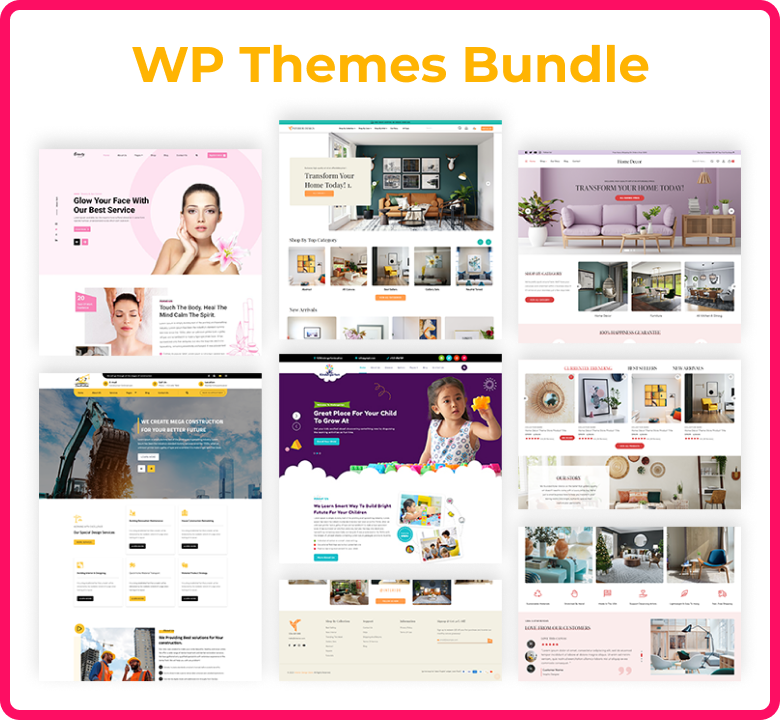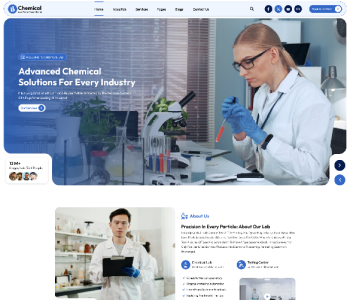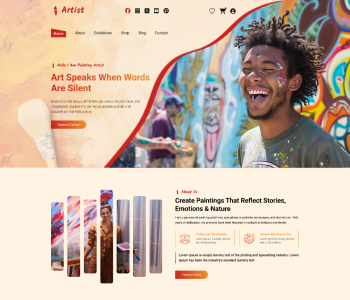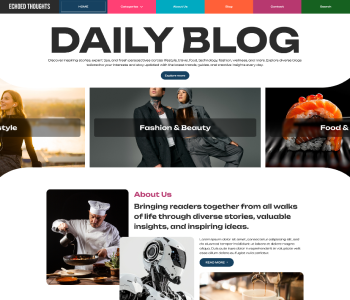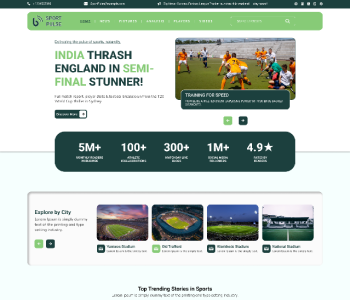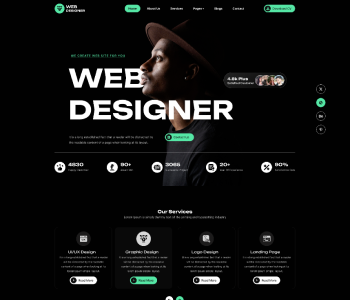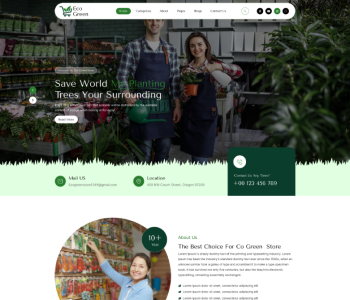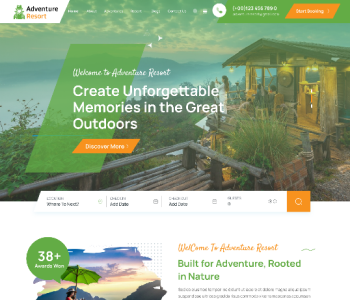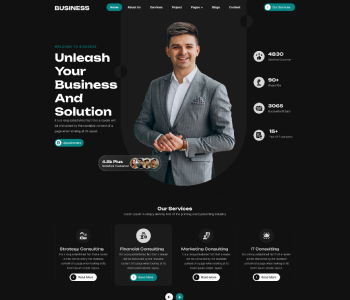Jetpack-An overwhelming security plugin for fast and responsive website generation.
Introduction
Looking for an independent plugin that can assist you in web development?
Now get a one-click optimization plugin to create a website for search engine top rankings and grow your business worldwide.
Here we have brought a unified and seamlessly functioning plugin for you that boost your website performance and speed. So let us go into the depth of the topic.
It is a fact that the site with maximum advanced features gets the maximum rush of users. We understand that it is critical to developing a great business website. Also, it gets tough to generate critical CSS manually and create an appealing design. Adding the latest technology in the process of creating a website can give you an amazing user interface. Plugins can make this task easier for you. It can add essential functionalities to your website making it beautiful and easy to handle. Alongside this, it can automatically edit and add the CSS to your code. With this, you can create any type of website from portfolios to eCommerce virtually.
Today, in this article, we will be studying an all-in-one plugin called Jetpack. It will provide all the required ultra-modern and new-fangled facilities for processing content and integrating it into the platform. First, we need to learn some basics about Jetpack.
What is Jetpack?
Jetpack is a comprehensive toolkit that consists of everything required to create a sophisticated, secure, and professional business website. In actuality, Jetpack consistently focuses on the prevention and speed of the websites. Apart from this, it has many things to serve you. Let’s try to understand this in detail.
Why Choose Jetpack?
Multiple reasons are there for choosing a Jetpack in website development. A few reasons are listed and explained below-
⦁ Enhanced website functionality
The leading plugin of WordPress improves the speed of the website. It responds quickly once the user sends a request. Also, it develops a modern user interface with fewer codes and powerful tools. A feature-rich quality plugin prevents your site from outside attackers. So, overall it enhances the functionality of a website from all aspects such as-
⦁ It provides shareable popular social media platforms like Pinterest, Twitter, LinkedIn, Facebook, and many others.
⦁ Special widgets for Twitter, Facebook, Google+, and many more.
⦁ Distinct section for image gallery
⦁ Special section for “Goodreads”.
⦁ An individual section for adding images to the image widget.
⦁ Gravatar Widget for posting your image alongside the profile.
⦁ Distinct section for showing recent posts.
⦁ Contact info widget for displaying business information like address, contact number, opening and closing hours, and map.
It won’t be unfair to say that you won’t get such functionalities in any other WordPress plugin.
⦁ Traffic growth and statistics
It’s worthless if your business site is not receiving traffic. To fetch organic traffic consistently, the Jetpack plugin assists you to publish your post on various social media platforms like Twitter, Facebook, and many others through a ‘Publicize’ feature. It provides exposure to your business worldwide.
Furthermore, the ‘Traffic Stats’ feature of Jetpack is used to keep the records of users visiting your site. You can easily understand your business growth from this.
⦁ Fortified Security
Fortification is a paramount feature of Jetpack. If you search, you will notice that most of the websites built in WordPress CMS got hacked more than the sites developed in other CMSs. Hence, for security purposes, WordPress websites need to be fortified against security threats.
The ‘Protect’ feature of the Jetpack plugin blocks the unidentified IP address and repeated login attempts fail. The Jetpack also monitors the sending and receiving of email notifications when your website gets offline.
⦁ Centralised Website Management
Updating multiple sites running on WordPress individually takes a lot of time
WordPress is a centralized Content Management System that permits administrators to manage numerous self-hosted websites on WordPress. It can easily get managed through a single user interface of WordPress.com. Also, it lets you update themes and plugins effortlessly. Even you can enable the option of automatic updates for plugins. Isn’t it a convenient way? In Jetpack, the ‘manage’ feature performs this streamless process.
⦁ Search Engine Optimization
SEO is again an important factor that makes your site rank at the top of search engines. Jetpack plugin has a feature of ‘Photon’ for SEO settings. It functions through a Content Delivery Network (CDN) that accelerates the loading speed of the web page. The Jetpack plugin also helps to load the images quickly. The additional feature of Jetpack permits the webmaster to add a sitemap for the user’s convenience which helps search engines to fetch your site URL.
Six Jetpack Plugins
Now users can select a particular feature that is required for their online business website instead of installing a complete package of products. There are 6 individual plugins that work flawlessly to improve the performance of your website and enhance the other functionalities too.
Many web developers ask to use a specific feature or component of Jetpack for creating a customized website. So here user can pick up any as per the need of the project. Let us start to understand this in detail.
Jetpack Backup
Jetpack Backup is a WordPress plugin that permits you to restore your site back up like themes, plugins, and database. You can also download the eCommerce website’s customer data from the site even if the website is offline.
Jetpack Protect
I think you must have recognized the purpose of this plugin from its name. yes. You are absolutely right. It is the plugin that secures your site from malware and other threats. It scans all the core files, themes, and plugins installed on your plugin to provide security to your website on daily basis. If any suspicious activity detects, the plugin gets an alert and gives a warning. A WPScan library scans all the files to catch the vulnerabilities.
Jetpack Boost
As the name suggests, the Jetpack Boost is a plugin that concentrates on optimizing the loading speed of your WordPress site. It boosts and enhances the performance website so that it can respond immediately with the assistance of CSS, JavaScript, and lazy-loading modules.
Jetpack Social
Here also you can identify the effect and use of social media platforms that publish your post on several social media platforms for worldwide business expansion. It can share your content effortlessly from one place with global audiences. Most importantly, your site shares the content on social media automatically when the user publishes a new post.
Jetpack Search
Jetpack Search provides real-time indexing of instant results. Also, it gives advanced feature like auto prediction and autocorrect spelling.
Jetpack CRM
Customer Relationship Management is a big responsibility. Jetpack CRM plugin handles clients and related activities like billing, invoicing, and managing clients with the management portal.
Jetpack Original All-in-One
Jetpack is a compact plugin that covers a wide range of tools for website security, performance optimization, user tracking, CDN support, marketing, analytics, and more. That’s why the plugin is said to be a meta plugin or all-in-one plugin as it provides all the services in one pack. The Jetpack all-in-one plugin is maintained by Automattic. A very efficient plugin is getting used worldwide just because of its extensive and advance features. One of the most popular WordPress plugins is well known for its multi-faceted functionalities. More than 5 million people are using this all-in-one plugin for different purposes. But now it is getting replaced by the utmost important 6 different plugins that will serve separately according to the requirement of the site and the developer.
How to Install Jetpack?
Jetpack installation is an uncomplicated process. For installation, you will need-
⦁ A web host that fulfils the requirements of WordPress Host.
⦁ The latest version of WordPress. If its not upgraded, you can ⦁ upgrade manually.
⦁ A WordPress.com account. If you don’t have an account on WordPress, then don’t worry and
⦁ Account on WordPress.com makes you unable to access all the services (including Akismet, Crowdsignal, Gravatar, and WordPress.com itself)
⦁ A publicly accessible under-maintenance WordPress site: no password protection.
⦁ A ⦁ publicly accessible ⦁ XML-RPC file.
After all gatherings, we can start to install the Jetpack plugin directly from the repository of the WordPress plugin via WP admin.
⦁ Go to Plugins → Add New.
⦁ Search for Jetpack. The latest version will be display in the search results.
⦁ Click Install Now.
⦁ Click on ‘Activate’.
⦁ After activating, set up Jetpack wizard will be prompted. Click on the Set up Jetpack option.
⦁ Click the Approve button to connect your site to WordPress.com.
⦁ Go to the Jetpack → Dashboard and viewing Connections and confirm that your site is connected to WordPress.com.
How to Configure Jetpack Settings?
Are you ready to configure the Jetpack?
Yeh…
Let us try to understand How to configure Jetpack settings?
On WordPress Homepage, you can view options like Dashboard, Settings, Site stats, and many others.
Let us start to configure the Jetpack settings.
Just below the Dashboard option, go to the Jetpack-> Settings
You will be seen 6 Jetpack plugins installed as-
All the six Jetpack plugins have a specific purpose. Let us try to understand the purpose of each of these plugins-
⦁ Security – Prevents the site from brute force and other viruses entering the system. Monitor, auto-updates, and more.
⦁ Performance – Focuses on functionality, speed optimization, and media offloading.
⦁ Writing – Supports full-screen slideshows, Markdown/LaTeX, and more.
⦁ Sharing – social media platform buttons, and more.
⦁ Discussion – additional functionality, subscriptions, and many others.
⦁ Traffic – Sitemaps, ads, related posts, shortlink generation for fetching organic traffic consistently.
Jetpack Security Settings
As we have studied in the earlier section of this article, Jetpack Security provides a package of tools that are easytouse for protecting your business website from hackers. Also, the Jetpack plugin gives real-time backups and one-click restores. Alongside, it monitors WAF, automated malware scanning, and one-click fixes with Jetpack Scan. Let us find out some more advanced features if you want to insert them into your live business website. Here we will be discussing some Security settings in Jetpack.
Brute Force Attack Protection
I hope you are aware of the Brute Force Attack. But if you are not, then let me tell you that a Brute Force attack is a hacker’s way of submitting multiple passwords and if they get succeeded to guess the exact password they can harm your data on the site. Hackers implement their knowledge and spend a lot of effort to check all the possible passwords until the correct password is found. To protect your site from this unethical activity, you can enable Brute Force Attack Protection in WordPress at the application level.
Auto-Update Plugins
Jetpack allows you to enable or disable the auto-update plugins, themes, and core files from time to time to avoid the hassle and perform your site smoothly. If you have a blogging website or an eCommerce website, you must configure these settings as all types of websites supports online transactions which should not get interrupted just because of outdated plugin installations. So we highly recommend you test and update the plugins before applying any changes to your site. We know that it is a tedious task to check the updations for every WordPress site, but to avoid conflicts, it is necessary.
Downtime Monitoring
Downtime monitoring is an automated way to check whether a service for a website or an application is available or not. The downtime Monitoring feature in Jetpack has a limit to sending notifications via email if the site goes down. It does not support slack, SMS, or phone calls.
Backups and Security Scanning
All the settings related to backups and security are only for paid plans. Jetpack constantly monitors all the actions performed on the website. The Jetpack security plugin allows you to take daily backups so that if any unwanted accident happens, the data of the site should get recovered quickly. It scans all the files and backups up everything for security purposes.
WordPress.com Login
This is one of the most important security settings in Jetpack. Using similar credentials to login into the website account can be easy and secure. It makes you enter your site quickly in order to access your website account. It is also very useful for WordPress to authenticate the user who regularly sign-ins with the WordPess.com login ID. You can enable this feature; you can follow Jetpack → Settings → Security in your dashboard.
Jetpack Performance Settings
WordPress is a reliable and open-source CMS that provides fully customizable and responsive themes and plugins. Jetpack is a plugin that not only consists of features related to web security but it has advanced features that enhance the performance of the website. Let’s have a look at these features one by one.
Search
If the search on your website functions fast, then it is all right. If your site search is heavy, the elastic-based search technology can be the ultimate solution to speed up your search functionality. In actuality, the search can slow due to the heavy database containing maximum records. Jetpack plugin uses an elastic-based search that indexes the records and hence it is a powerful function that fetches the search results immediately after sending a request by the user. This feature is only available in the paid plan.
Speed and Performance
To improve the performance of the website, Jetpack’s ‘site accelerator’ takes efforts to speed up the image loading time along with the CSS and JavaScript codes. The Jetpack uses an image optimization technique for adjusting the width and height of the images. Also, it converts the files into WEBP format for all supportive browsers. If you enable the site accelerator, it also speeds up the loading time of static files.
Video Hosting (Paid plan pnly)
Paid Video hosting service in Jetpack permits you to host the video files on the Jetpack servers for embedding on your website which requires incredible bandwidth. In short, Jetpack has an option for media customization. You can host unlimited videos and enjoy uninterrupted videos that run without ads.
Jetpack Writing settings
Content is the soul of the website. Can you imagine a website without content?
Of course not.
Jetpack WordPress plugin has a provision to alter and customize the content. For this, it has provided some tools for content creators. So let’s have a look at the tools and try to understand.
Now the writing Jetpack plugin has divided this section into 7 segmented tool introductions and their usage. Let’s see what are they-
Full-Screen Carousel Slideshows
If you are a travel blogger or a photographer, then it’s a certain thing that you will definitely upload tons of images on your site. And it is very obvious. The images represent your profession and the niche of the website as well. If you have an image gallery on your site, you can insert full-screen carousel support to enhance the user experience. A tremendous functionality for your site can be embedded with zero coding. You can set the light and dark color themes on your site with Jetpack.
If you want to create full-screen carousel slideshows for the images in your website posts or pages a responsive and mobile-friendly Carousel can be used. For this, you just have to enable
“Display Images in a Full-Screen Carousel Gallery” option. Moreover, you also can enable the comments section and PHP Exif metadata in your carousels.
Composing
If you want to improve your writing, then here is the ultimate solution for it the WordPress Jetpack plugin.
Composing is the best option given in the editor where you can literally compose your content in a professional format. The features in a composing section are used for formatting the text.
You can see the “copy entire posts and pages” option. If you make it enable, your time will be saved for writing the whole content in a single template.
Markdown Support- It is a syntax specially created for writing content destined for the web. Millions of people around the world are using this support, but WordPress never suggested support for it until recently with the Gutenberg editor. If you’re using Gutenberg, then there’s no need to enable this feature. If you’re using the classic editor, you can enable this option.
LaTeX Support – Do you have any mathematical expressions in your content? If yes, LaTeX is a markup language that can be used for writing equations and other mathematical content.
You can also use shortcodes to embed content from a different services including Flickr, Hulu, Instagram, and more. If you’re using the Gutenberg editor, then it will be all right to avoid this feature because embeds are already supported.
Custom Content Types
Jetpack permits you to insert two content types so that users can get immediate attention to your website with testimonials and portfolios. You can embed both options as per the requirement of your website.
It is a value added element in your content that can impress users at first glance.
Theme Enhancements
You can improvise the theme’s structure by adding an infinite scroller with the help of Ajax instead of using a conventional paging option to jump on different web pages. An infinite scroller keeps the user engaged and the excitement of viewing more. You can select any of the three options provided to you as-
the Ajax-based loader automatically takes you to the next page effortlessly. the enhanced CSS customization can add more advanced features for making your site more alluring.
If you want to insert custom CSS- Go to Appearance->Customize-> Additional CSS, read the tips, and add your CSS. You can edit the design by the following editing options.
⦁ Preprocessor
⦁ Add-on
⦁ Media width
After the application of CSS, you can preview the changes on the site.
Widgets
Widgets are the additional functionality in blogs. It permits you to add social media platforms like Twitter streams, Facebook like-boxes, Google translate, Google+ badge, Flickr, upcoming events, contact info, gravatar profile, Facebook page plugin, and more widgets to your site.
You can restrict the widget display for a particular post or page through a visibility panel.
Post by Email
You don’t have the WordPress app installed on all your devices? Its absolutely fine. The Jetpack’s post by email option allows you to publish posts on your site via an email address from anywhere.
You can post the content directly from your email address, email should be left confidential. When you Hover to the post by email section in the writing tab, enable it and add your address, then click on Create address. It will generate a random address and maintains complete security.
WordPress.com toolbar
Now access a one-click toolbar in Jetpack instead of an admin bar where the visitors of the site can get instant options to perform any action.
The toolbar comprises the following five menus:
⦁ My Site: Directs you to your site’s main menu.
⦁ Reader: It takes you to the reader menu, shows the latest posts, and lets you discover tags, etc.
⦁ Write: This menu lets you move to the WordPress editor.
⦁ Profile: This shows you a menu with the options, including account settings, security, manage purchases, and sign out.
⦁ Notifications: It is used for showing the general list of all your recent notifications.
Sharing
Jetpack offers social media integration that can spread your content worldwide with global audiences.
Jetpack Social Connections
Jetpack’s social Connections feature allows you to publish content of your website on different social media platforms like Facebook, Twitter, LinkedIn, and Tumblr. When you make it enable, the newly published posts will automatically get shared on connected social platforms.
Sharing and Like Buttons
the Sharing and Like buttons are used for customization purposes on a website. You can add various share and like buttons for social media icons. You can specify the content that should be displayed on the sharing and like buttons.
Discussion
The discussion comprises the comments and email subscription sections. Let’s read more about these two concepts in detail-
Comments
In this section, you can specify the additional authentication methods like WordPress.com, Twitter, Facebook, and Google for commenting.
There are also a few other settings such as – pop-up business cards, Markdown support, and comment likes. You can change the color scheme of the comment section to light or dark.
Subscriptions
This feature lets user to subscribe for new posts and comments via email.
You can select an option for enabling the subscribe to site
or enabling the option for subscribe to comment.
when user subscribes for comment or a site, they can receive a notification.
Traffic
View and track the real-time traffic patterns and maximize your site scope to rank at the top of search engines. The traffic menu comprises –
Ads
If you’re a premium user of Jetpack, then you can enable display ads on the site powered by WordAds which you can see at the bottom of all the web pages on your site.
Related post
If the user wants to read more about your post so they must find the relevant post and suggestions on your websites. Jetpack saves this feature for you to create a special segment for manifesting related posts. You can highlight the content with the headings or can enable the thumbnail-showing option for the user’s immediate attention.
Search engine optimization
If you are a paid user of Jetpack, you can enable to alter the page titles and meta descriptions in WordPress editor. To enhance the optimization of your site, we can recommend you to install third party plugins. Also you can preview how your website looks on social media platforms like Facebook and Twitter.
Google Analytics
The paid users of Jetpack can track their website statistics with Google Analytics. It integrates your WordPress website with Google Search Console and Google AdSense.
Jetpack Stats
The feature of Jetpack stats lets you to track the number of visits to your site gets. Also, you can view the most popular posts and pages and the number of users who are logged in as a admin or author, or editor. You can enable the settings for different types of user and give them access to view and modify site.
WP.me Shortlinks
Shortlink is useful for converting long URL into a shorter that represents the same web address. You can access the link as https://wp.me just by clicking the green light icon placed at the top right corner of post editor. The shorter link can share on SMS, e-mail, or on social media networks.
Sitemaps
A sitemap is a file where you can provide information about the pages, videos, and other files on your site. It is advantageous for you because the search engines like Google can crawl your site more efficiently. If you haven’t activated any third-party plugin, Jetpack can generate the XML sitemap automatically.
Site Verification
Site Varification is a process of proving to Search Console that you own a particular website. Jetpack’s makes you enable to verify your ownership with the famous search engines like Google, Bing, Pinterest, and Yandex. If you have already verified your site, then there is no need to activate this option.
But if you haven’t, you have to paste the verification HTML meta tag in Jetpack for every service.
Jet Pack Premium Plan
Pros of Using Jetpack Plugin
Advantages of using the Jetpack plugin on your WordPress website.
⦁ You can receive all the necessary and important features in one easy-to-manage package.
⦁ It is highly optimized and effective in terms of performance and speed.
⦁ It works with Automattic’s which provides a powerful infrastructure running in the background.
⦁ It has a great user interface than the typical ⦁ WordPress plugins.
Cons of Using Jetpack Plugin
Disadvantages of using the WordPress Jetpack plugin on your website.
⦁ To use Jetpack you need to create a WordPress.com account.
⦁ The core Jetpack is free, but most of the features require a paid subscription.
⦁ Limited email functionality. Users cannot send emails to their subscribers without publishing a blog post.
⦁ It will get complicated to replace the site in the future as the website can fully dependent on one plugin.
Summary
All the facilities required for the website are now very conveniently available to you through Jetpack. It helps in creating any kind of commercial website in minimum time. There is definitely an advantage if you get everything ready to use in a single pack without using technical puzzles for every convenience. Jetpack has replaced all the conventional website-building strategies with the newest and most advanced features. It’s completely worth o invest your time in learning and implementing the Jetpack features on your website.
Jetpack is an all-in-one plugin that is overcrowded with a variety of features. A fully functional dedicated Jetpack plugin can prove an ultimate solution for fulfilling your needed requirements.
If you feel that Jetpack is not suitable for your website after reading its disadvantages, you can go with the other options. There are many alternatives available for this.
We hope you can get this article useful and encourages you to enable the Jetpack plugin for your online business URL generation.