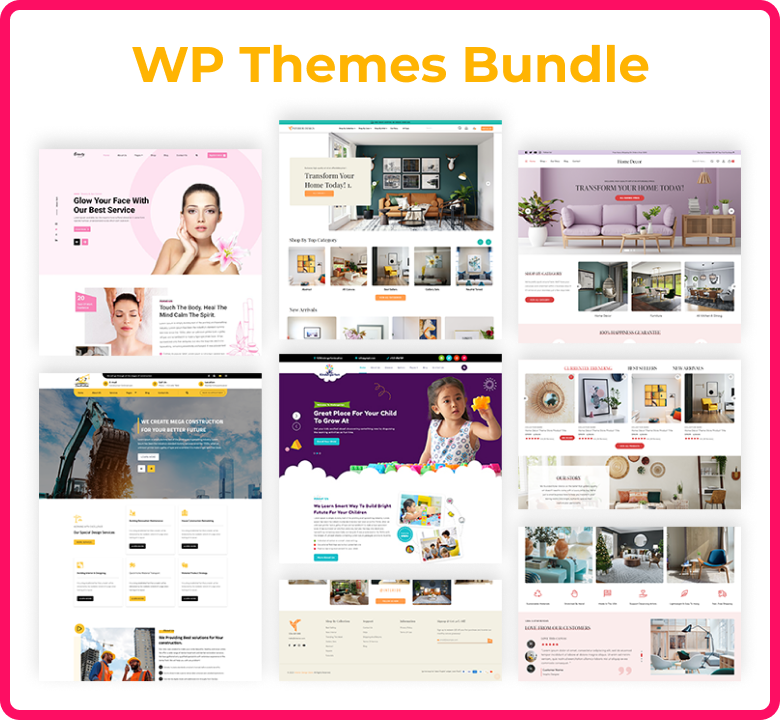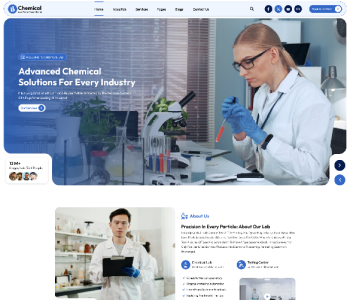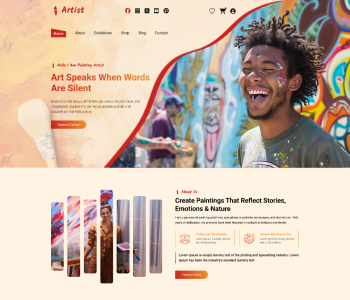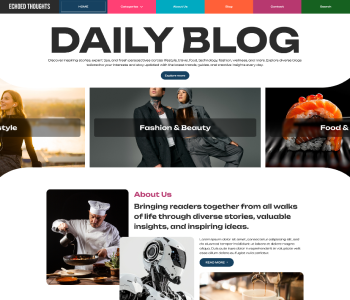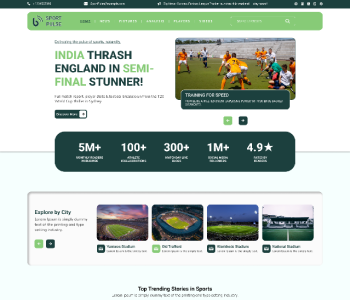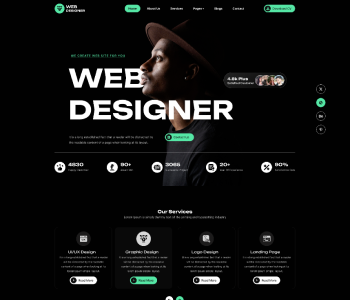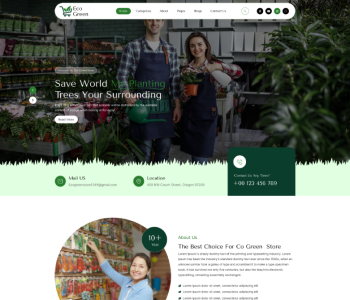Are you curious about what happens when you change a WordPress theme?
With so many fantastic WordPress themes available, it can be tempting to try something new. But, there are a few things to consider before making the leap.
We'll explain what occurs when you alter your WordPress theme in this article so you know what to expect.
What Happens When You Alter WordPress Themes?
When considering changing the theme on your WordPress site, it can be difficult to understand what features and functions your theme is in charge of.
This is because some WordPress themes are minimalistic and minimalist, with few functionality beyond a basic design. Some WordPress themes are multifunctional, with a variety of templates, customization choices, and features to assist you in customising your website.
You may be concerned that changing your theme will lead you to lose material or even delete everything on your site, depending on the features that come with it. Fortunately, this is not the case. If you change themes, you will not lose all of your site's content.
Yet, you may lose more than you anticipate. That's why it's critical to understand what happens when you change themes and how to transfer WordPress themes without losing content.
With that said, let's go over what happens when you change your WordPress theme.
With a new WordPress theme, the theme menus will change.
WordPress includes a navigation menu system. Each WordPress theme will display and use these menus in a unique way.
Example of a WordPress navigation menu
When you change your WordPress theme, you will notice different menu placements.
If you already allocated a menu to a certain theme area, you will need to reassign it after changing themes.
To alter the placement of your menus,
go to Appearance » Menus and select your menu from the drop down.
Choose the WordPress navigation menu.
Then, select the position where you want the menu to appear.
A single menu can have many locations.
The WordPress Widget Settings May Change
You can add many components to the sidebars, footers, and other widget-ready areas of your WordPress theme using widgets.
These widget spaces will be replaced and your active widgets disabled when you switch WordPress themes.
By visiting Appearance » Widgets and selecting the "Inactive Widgets" option, you can re-add widgets to your website.
If the theme you're using has its own widgets, when you switch themes, those widgets won't be available.
WordPress Theme Options Will Be Gone
WordPress themes can be customised in several ways. Some themes will only use the WordPress theme customizer, while others will have a theme options panel for management.
Many parts of your website can be managed via a theme options panel, including:
⦁ Website Favicon
⦁ Website logo
⦁ footers and headers
⦁ Backdrop pictures
⦁ The choosing of fonts
You can attempt to set up the identical settings with your new theme if you compiled a list of WordPress theme modifications before changing themes. Your new theme might have a unique set of characteristics, though.
But Losing design options should typically have no effect on the speed, functionality, or search engine rankings of your website.
Snippets of Code in functions.php Will Not Function
By adding code to WordPress, many website owners alter the functionality of their themes. When you switch themes, any code you've put directly to your functions.php file or other theme files won't be used.
Any code snippets you've contributed to these theme files should be noted so you can include them into your new theme.
Using a code snippets plugin like WPCode is a better approach to add snippets to your website.
Taxonomies and Post Types with a Particular Subject will vanish
Some WordPress themes have their own unique custom post types and taxonomies in addition to modifying the look and feel of your website. Typically, this is done to display content such as resumes, books, recommendations, and more.
Example of custom post kinds
When you switch themes, any custom post types and taxonomies that your theme uses will no longer be available.
They'll still be kept in the WordPress database, but you'll need to make some additional adjustments for your new theme in order to display them.
Because of this, we advise using a WordPress plugin rather than a theme to add such features. In this manner, switching WordPress themes won't make it difficult for you to keep using them.
Sliders that are specific to a WordPress theme will vanish
A full-screen home page slider can be added using the built-in slider settings found in many WordPress themes. These sliders will vanish if you change themes.
Use a WordPress slider plugin if you want to add sliders to any page on your website.
Shortcodes Unique to a WordPress Theme Will Vanish
You may add new functionality to your articles, pages, and widget sections with shortcodes.
Many well-known WordPress themes include their own shortcodes to add features like:
Sliders and buttons for image galleries
layouts for columns
These shortcodes become useless when you change WordPress themes. The shortcode will consequently only show up as text in your content regions.
You should use a site-specific plugin to add the code if you want to future-proof theme shortcodes. By using a plugin that won't alter even when you swap themes, you can apply changes.
What Remains After Changing WordPress Themes?
When you change WordPress themes, some elements of your WordPress blog will not change. Your WordPress pages and articles, for instance, won't be impacted by the new theme.
WordPress pages and posts remain unchanged. But, they might seem slightly differently depending on how your prior theme presented articles, photos, attachments, and pages.
Moreover, your media library won't change. But thumbnails and featured pictures could use different image sizes depending on your WordPress theme.
If so, you might need to regenerate thumbnails so that the correct image size is displayed.
Your normal WordPress settings, including permalinks, display options, and more, won't change at all.
If you are looking for professional assistance for changing your WordPress theme, feel free to reach us out.