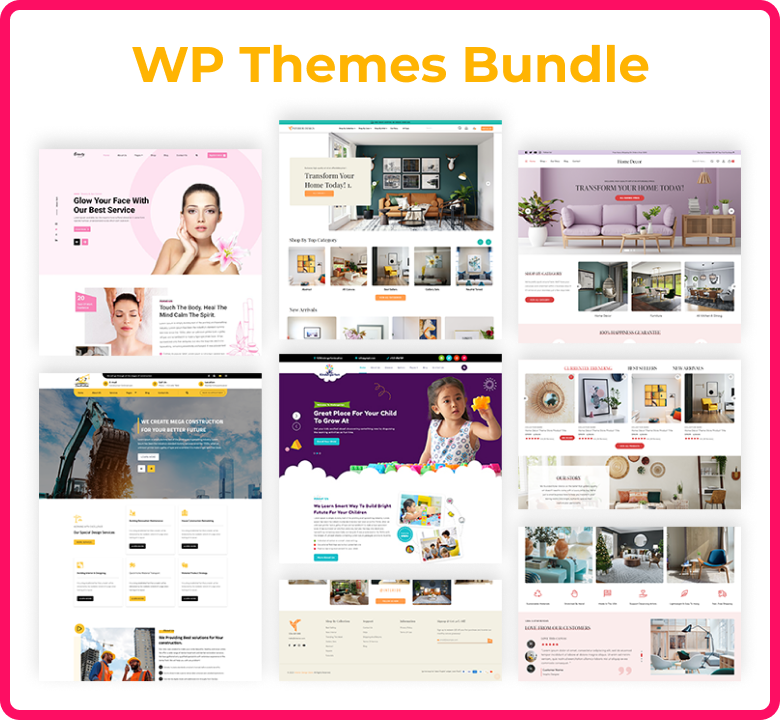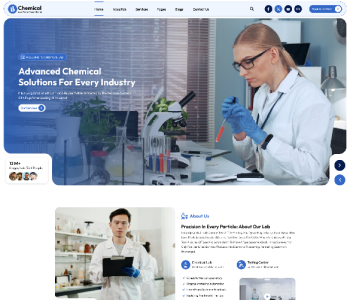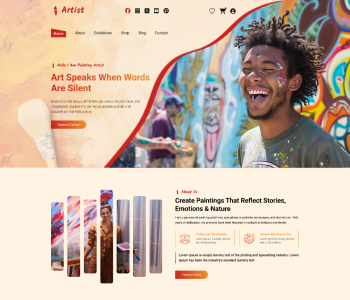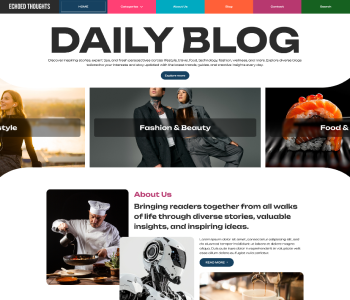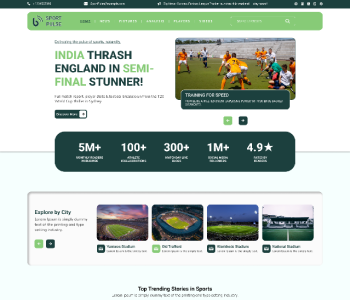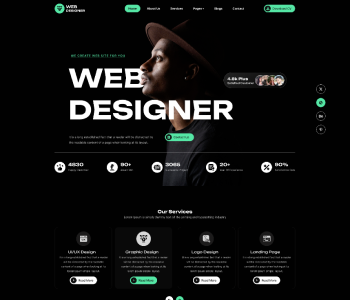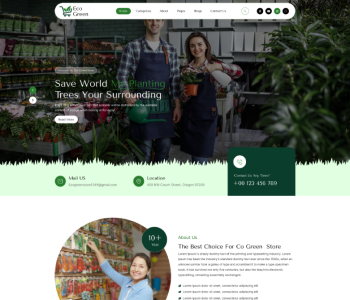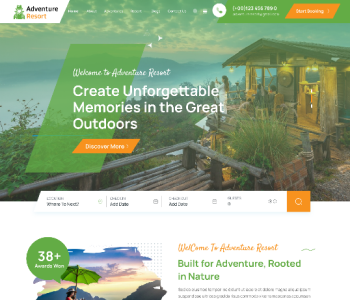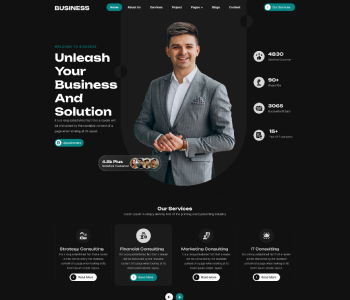Overview:
Without a presence on social media and profiles, there would be no websites. Uncountable websites use social media to increase their visibility on search engines or connect with new viewers.
Several plugins are available for WordPress that let you add social media icons to the sidebar of your website. Jetpack is the most commonly used plugin for everything.
This allows you to take advantage of the many social media symbol widgets that most websites need for their sidebars.
Continue reading to find out how to use Jetpack to install a Social Media Icons Widget. We'll walk you through every step of doing this on this page.
What is the Jetpack plugin?
Among the most popular plugins, Jetpack does an excellent job of maintaining, improving, and trying to protect the site. It provides advanced social network widgets for the website's sidebar, including Facebook, Instagram, Twitter, and others.
Additionally, this plugin gives you the option to link your profiles with widgets. Jetpack offers backup and safety features in both its basic and premium versions.
The greatest feature of this plugin is how easy it is to set up on the website.
This plugin has excellent features like:
Improve the speed of website loading.
Enhance the user experience
Malware scanning, threat evolution (automatically), and malware prevention.
Simplify troubleshooting
Site protection, spam filtering, and site backup
How Do I Install the Social Media Icons Widget in Jetpack?
This part will explain how to use the Jetpack plugin to easily setup social media icon widgets. Installing Jetpack from the WordPress plugins area is the first step.
If you currently have the plugin installed, simply upgrade it to the paid version; you don't have to modify it.
Both a free and paid version of the Jetpack plugin are offered. Your choice is now yours. Select its entry-level plan if you wish to test it out first. Now, if you want to display social media icons, drag this plugin into the sidebar of your website.
Go to appearance and click on the widgets on your dashboard.
The Jetpack widget can now be moved to the sidebar.
Adding a title and username for your social media icons is all that is required for you to utilize the widget.
If you don't want your name and social media accounts to be listed for display in the sidebar, leave these cells blank.
Channels that are supported by social media:
Many social networking sites, including Twitter, Facebook, Instagram, Wikipedia, Google App Engine, Youtube, Gmail, and more, will be supported by the Jetpack plugin. Connecting using a username is simple.
For example, Facebook.com/[username].
Jetpack allows you to customize social media icons.
With the addition of more CSS, you may simply change the widget's style. The only way to modify the icon's size is through its size. However, as Jetpack lacks modifications, CSS can be useful to improve.
While the custom CSS editor in Jetpack can let you modify the size and style of icons more easily, It can be modified to suit your needs.
Should you utilize JetPack's Social Media Icons Widget?
As I said before, it's not necessary for you to install a unique plugin for this widget if you are already using Jetpack.
I see a large number of users installing various useful plugins or plugins created by theme developers for the sole purpose of adding the social media icons widget.
While using other plugins makes perfect sense if you require additional features that this Jetpack feature cannot provide, keep in mind that doing so could significantly slow down your site's page speed.
Another well-liked plugin is Simple Social Icons, which is primarily utilized by people using Genesis framework themes. As its name suggests, the plugin is very easy to use and does a great job of allowing you to customize the widget to your specifications.
For a while, I used the plugin with my Genesis framework themes, but recently I switched to utilizing this Jetpack widget, and it works very well. Now my website has one less plugin.