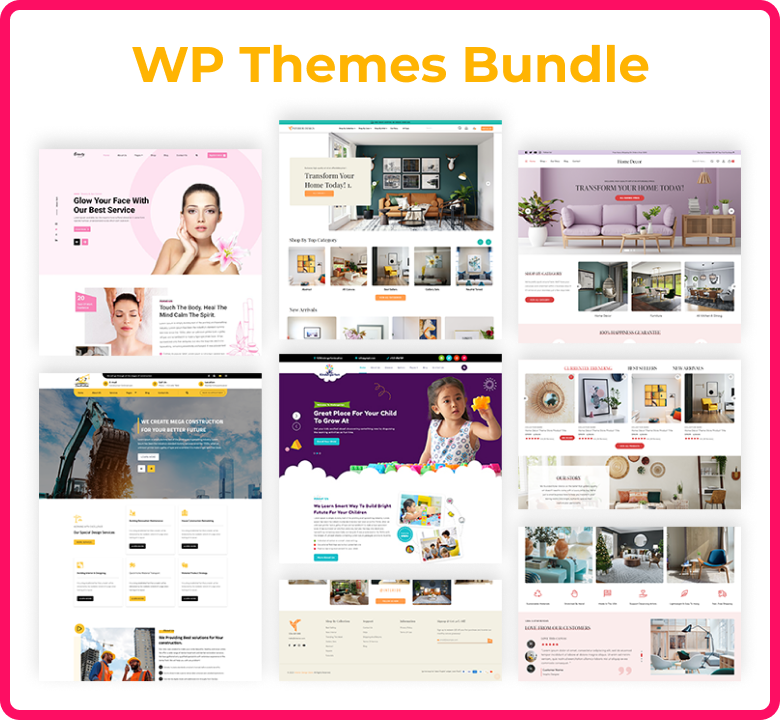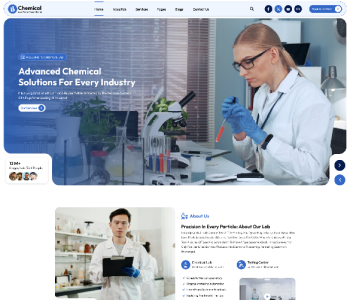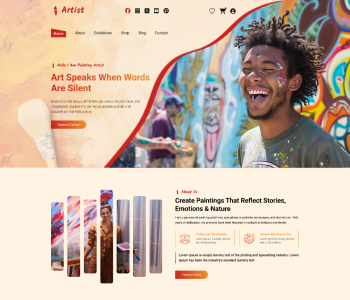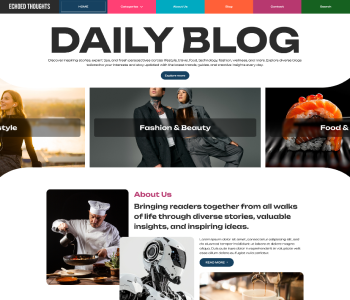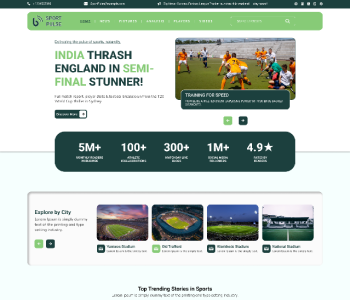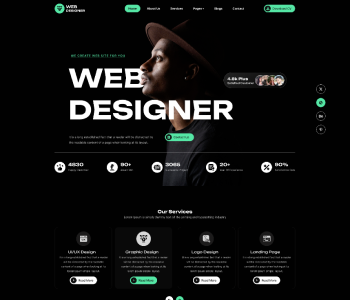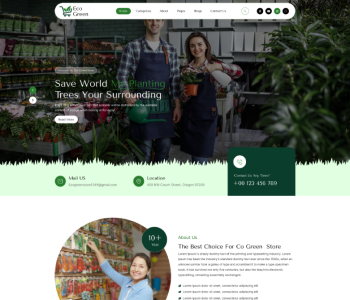In this article, we'll teach you how to fix WordPress's unusual syntax errors.
You need to add shortcodes to your website in order to complete a lot of WordPress instructions. It is sad to say that a minor mistake can damage the entire website, which is terrifying, especially for novice users. Don't stress out if you tried anything fresh on your WordPress site and got the error "Syntax error, unexpected."
Using Correct Syntax to Reduce Mistakes:
A small but important issue in the syntax of your code is typically to blame for the syntax error.
For example, a single misplaced comma or additional curly bracket can damage the entire script.
Have you recently copied and pasted web content? Was a plugin updated? Then there's a good possibility you are aware of where to look.
Using FTP to fix the syntax error
You must update the code that produced the error in order to correct the syntax issue. almost always get removed from it or change the syntax.
Because this issue renders your entire website unavailable, beginners sometimes worry. You are blocked from doing that if you inserted the code in the Appearance » Editor part of your WordPress website.
How do you modify the code, then?
The last file you changed must be accessed via FTP in order to repair this. Once the FTP tool is installed, attach it to your webpage and navigate to the theme file that must be changed. Just have a look at the error code in case you forget which file needs to be edited.
You can directly improve the file and page you need to update by looking at the error.
The code you most recently added can either be deleted or rewritten using the proper syntax. Save the file after you've finished deleting or modifying the code, then upload it once more to your server.
When you return to your WordPress site later and refresh the page, your site should be operational once more.
WordPress syntax error: How to Prevent It:
We always advise using a code snippets plugin such as WPCode when adding custom code to keep your WordPress sites from crashing again.
WordPress's WPCode plugin makes it simple to add code snippets without having to modify the functions.php file for your theme. Also, it has intelligent code snippet verification to assist you in avoiding typical programming errors.
Any problems will be detected by WPCode instantly as you upload your custom code. You may quickly fix your mistake by following the informative guidelines that will display when you hover over the issue.
When it discovers a syntax issue, WPCode will also instantly deactivate your custom code.
So, whenever you add code snippets, you are no longer worried about your website crashing.
FAQ:
How do I fix the unexpected end of input syntax error?
In short, it's likely that you're missing a closing brace anywhere if you're encountering an unexpected end-of-input mistake in your JavaScript code. Simply look at your code for any open brackets and ensure they all have appropriate closing brackets to fix this.
What Justifies Syntax Error EOF?
In Python, EOF refers to the end of the file. Unexpectedly, EOF indicates that the interpreter ran out of code before reaching the end of our program. This mistake is more likely to happen when a comment for loop (while/for) is not declared. In a block of code, we omit the concluding parenthesis or curly bracket.
Can we deal with syntax errors?
A syntax error prevents the code containing it from being parsed. That is not even close to being a legitimate program, so it can't be run. Hence, SyntaxError exceptions are thrown before the program's execution and cannot be handled by the programme itself.
We hope this information assists you in resolving the syntax error in WordPress.