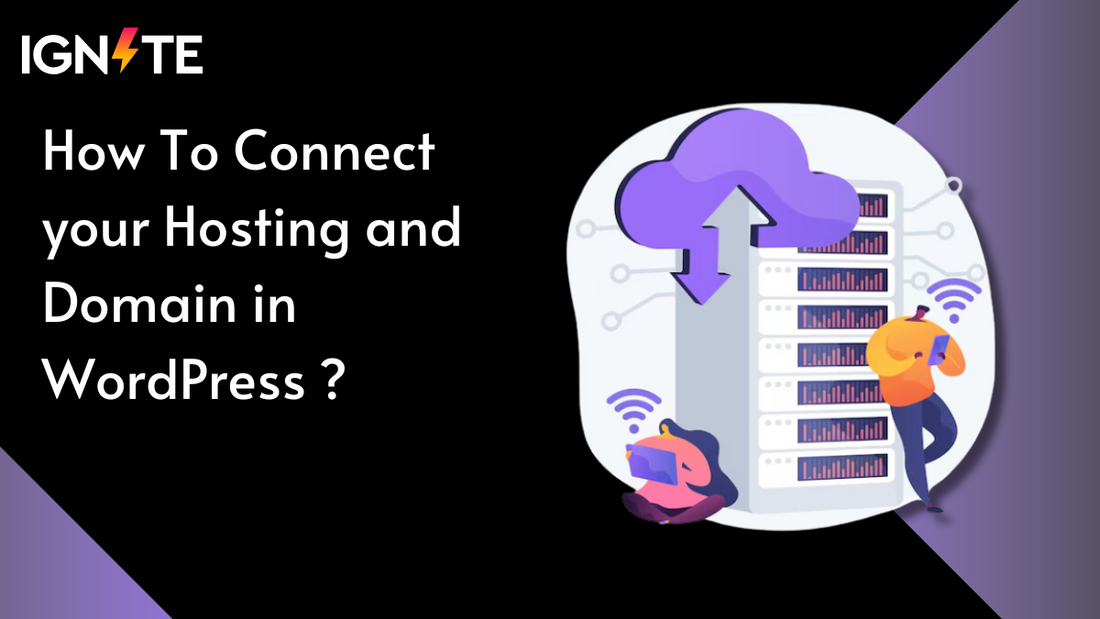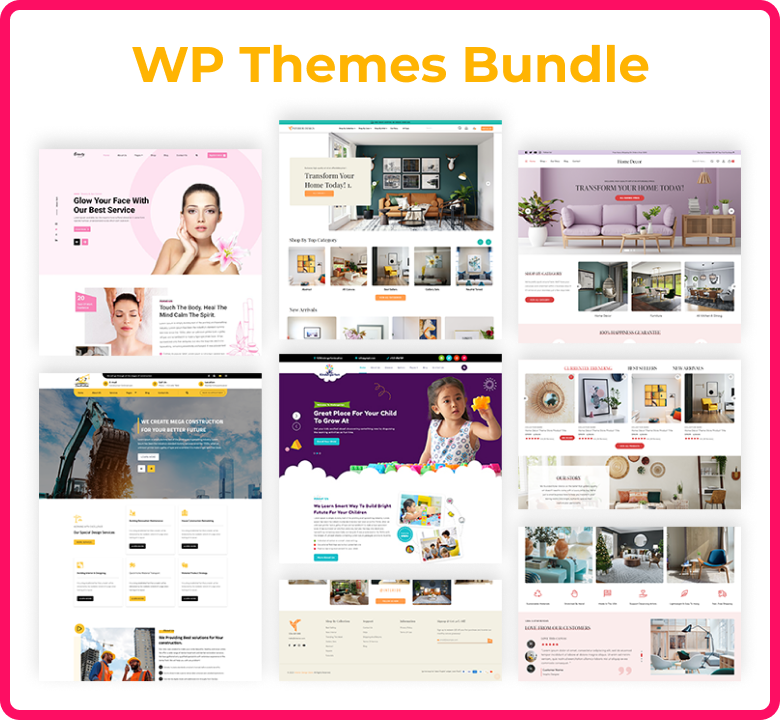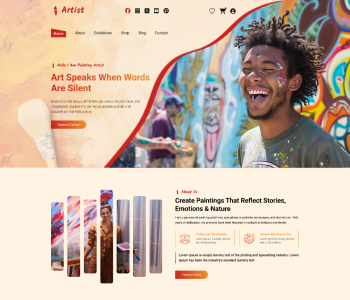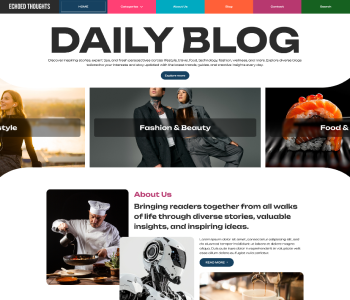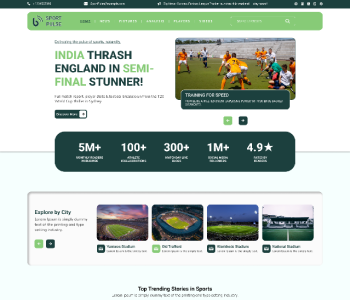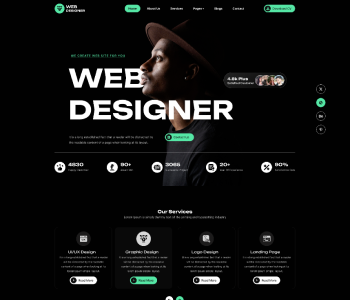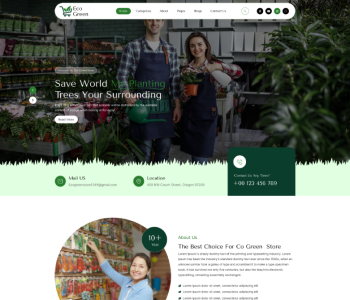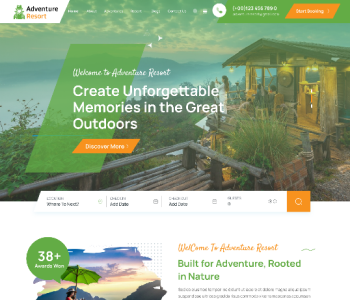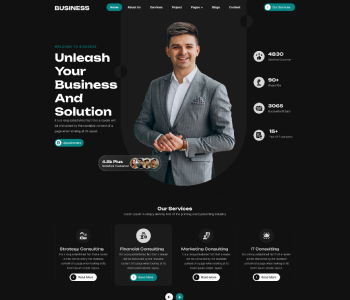Hello to all dear readers.
Welcoming you all with the topic of the discussion about connecting website to hosting and domain.
Is your website ready and don't have a platform to show it off to the masses?
Now connect to your hosting and domain and get in touch with the great audiences all over the globe.
Stay tuned to into the details of How to Connect to your Hosting and Domain.
Choosing a domain name and hosting service is a first step that one need to perform for building a website. Your website won’t get up without these two basic things. That’s why you need to confirm the domain and the hosting provider first.
Firstly, you have to create or purchase domain name which will be an official address of your website.
After creating a website, hosting it, and making it available to people is a crucial process. You can’t deny or avoid to connecting a domain to hosting. It’s a most important activity to perform. It is important for the visibility and usability by the users across the world. When you link your domain with the host it gets visible and accessible to the billions of user globally. Your business start to grow and receive the visitors from every corner of the globe.
Once your domain gets tied with the hosting account, it gets very easier to find and index your site on search engine like Google. SEO helps you to get connected with more audiences. In addition to this, you can have full control on your website, its layout, and functionality as well.
In a nutshell, you can build an online business identity and increase the visibility on the web once you get connected to the host.
To spread your business around the world and launch your product in front of a worldwide audience, you must have a platform. We have already discussed the factors for choosing a domain name and hosting to keep in mind while completing its purchase.
Now if you have a domain name and hosting service provider then they have to connect to your website. Today we will see how to do it in this article. So let's find out how to connect your hosting and domain?
I’ll going to tell you the step-by-step guide lines in the following sections.
Connect website to a domain registered through Google
If you bought your domain and signed up for Google Workspace, you can follow the steps to get connected with the domain name for your website.
Before you start, you will require-
⦁ Technical settings in DNS records.
⦁ domain name (example.com) during sign-up.
⦁ Ready website (Google Workspace doesn’t offer website hosting).
⦁ Autoconnect instructions from your web host.
Once you signed up for Google Workspace with a domain, contact your domain registrar and web host for instructions.
Step 1: Recognise the domain registrar
When you buy the domain during Google Workspace sign-up, the domain would be registered with one of the following registrars:
⦁ Google Domains
⦁ GoDaddy
⦁ Enom
⦁ DomainDiscount24
You can find your domain registrar and your account details like sign-in name and password are:
Sign in to your ⦁ Google Admin console.
⦁ In admin console, go to Menu-> AccountDomains.
⦁ Click on Manage Domains.
⦁ To connect to a website, click View Details.
You can see the window will open and show your partner host and domain registration information.
⦁ Select and press the Advanced DNS Settings where you can view your domain registrar sign-in name and password and to sign in to the DNS console. Here, you can unlock your domain.
⦁ Note the Sign-in name, Password, and PIN for accessing your domain registrar account accurately.
⦁ Proceed to ⦁ step 2 and follow the instructions for your domain registrar.
Please note that if you unable to see your domain registrar listed, you didn’t purchase a domain when you signed up for Google Workspace. For help you can contact the company that you purchased your domain from.
Step 2: Add your web host record to your DNS console
For further instructions, click the link where your domain registrar.
My domain registrar is Google Domains
My domain registrar is GoDaddy
My domain registrar is Enom
Your domain might be lets you take to your website immediately. But it may take up to 72 hours, relying on your host. In case you don’t get redirected to your website, you must contact your domain host for support after 3 days.
If GoDaddy is your domain registrar you have to sign into the GoDaddy account.
Search for DNS settings and manage the connections.
Here you can see that the domain name is automatically renewed. just keep in mind that if you forget to renew your domain before it gets expire, someone else might buy them.
Find Name Server Setting
Go to the Additional Settings-> Manage DNS
You will be redirected to the DNS managements page.
You can change the Nameservers to your hosting provider’s name and update your name server.
You can enter your hosting provider’s name here-
Once you saved the name server you will get successfully connected your domain to your hosting account.
If you face any issue, GoDaddy offers you a 24*7 customer support for troubleshooting.
We hope you must have understood the concept and the steps that you need to follow while connecting your hosting and domain.