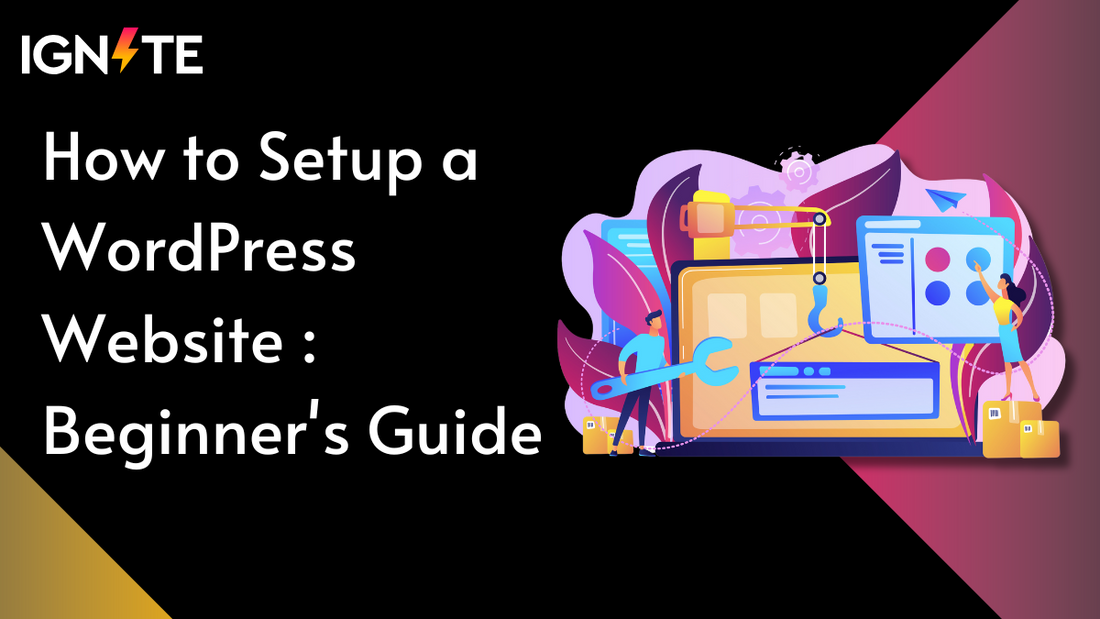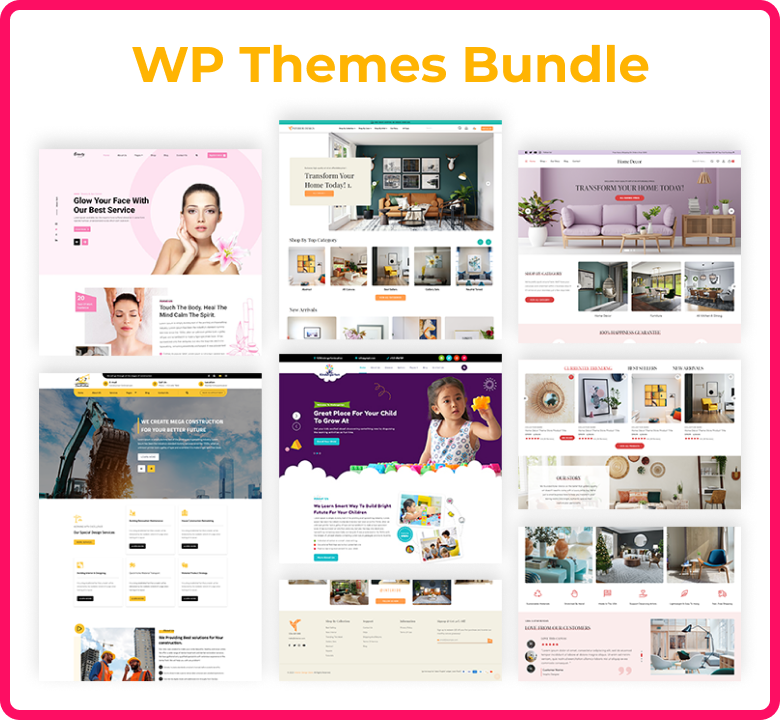Creating a website may seem like a frightening task, especially for beginners, but WordPress makes the process easy and accessible to everyone. Whether you're building a blog, portfolio, or online store, WordPress offers a user-friendly platform to get started. With its intuitive interface and extensive range of customization options, even those with little to no coding knowledge can create a professional-looking site.
In this step-by-step guide, we’ll walk you through the essential steps to build your WordPress website from scratch. From choosing a domain name and setting up hosting to selecting a theme and customizing your site, you’ll learn how to get your website up and running smoothly. With thousands of free themes and plugins available, WordPress makes it simple to tailor your site to meet your specific needs.
By following these steps, you’ll gain the skills to confidently manage and maintain your WordPress website. Let's walk towards starting wordpress website today!
How to Setup a WordPress Website?
Step 1: Why Choose WordPress as Your Website Platform
When it comes to building a website, WordPress stands out as one of the most versatile and popular platforms available. It powers over 40% of all websites globally, which speaks volumes about its reliability. WordPress is open-source, meaning it's free to use, but it also allows you to customize almost every aspect of your site. Unlike website builders such as Wix or Squarespace, which have limitations on what you can do, WordPress gives you the freedom to build anything from a blog, portfolio, or business site to an e-commerce store. Its large community offers constant updates, new themes, and plugins that ensure your site remains secure and functional. Additionally, because it's so widely used, there is an abundance of online tutorials and forums for support if you ever need help.
Step 2: How to Pick a Name for Your Website, Buy a Domain & Hosting
How to setup a WordPress website? Choosing a domain name is one of the most crucial steps because it becomes your brand's identity on the web. Your domain should reflect your website's purpose, be easy to spell, and preferably short and memorable. After brainstorming a few domain names, use domain registrars like Namecheap or GoDaddy to check if they’re available. Once you've secured your domain, the next step is buying web hosting. Web hosting is where all your website’s files are stored and delivered to visitors. Popular hosting providers like Bluehost, SiteGround, and HostGator offer WordPress-specific hosting plans that include a one-click WordPress install. Hosting plans typically range from shared hosting (cheaper, but slower) to dedicated hosting (more expensive, but faster and more secure). Once your domain and hosting are set up, you'll need to connect the two, which is typically done through your hosting provider’s control panel by updating the DNS settings.
Step 3: Install WordPress and Get Familiar with the Interface
With your hosting in place, it’s time to install WordPress. Most hosting providers offer a one-click WordPress installation through the control panel, which makes this step super easy. After installation, you can log into your website’s admin dashboard using the URL format: “yourdomain.com/wp-admin.” The WordPress dashboard is your site’s control hub, where you can manage posts, pages, themes, plugins, and settings. Spend some time exploring the dashboard become familiar with sections like "Appearance," "Plugins," "Posts," and "Pages." The "Settings" section will allow you to configure basic settings, such as your site title and tagline, the language, and permalink structure. Knowing your way around the dashboard will make managing your site much easier in the long run.
Step 4: Pick a Theme / Design for Your Website
One of the most exciting parts of setting up wordpress site is picking a theme that sets the design and layout. WordPress offers thousands of free and premium themes in its repository, which can be found under the "Appearance" > "Themes" section. Choose a theme that suits your site’s purpose. For instance, if you’re building a portfolio, you might choose a visually oriented theme, while e-commerce sites may need a theme optimized for online stores. Free themes are great for starting wordpress website, but if you want advanced features, premium themes from marketplaces like ThemeForest or Elegant Themes might be worth investing in. After you select and activate your theme, you can further customize it under "Appearance" > "Customize," where you'll find options for changing colors, fonts, layouts, and more to match your branding.
Step 5: Get Plugins to Extend Your Website’s Abilities
Plugins are essential to adding new features and functionalities to your WordPress website. When you are confused with How to setup a WordPress website? Think of plugins as apps for your site they can do everything from boosting your SEO to adding contact forms, e-commerce functionalities, or even increasing site security. To install plugins, go to "Plugins" > "Add New," and you can either search for plugins by name or browse by category. Some of the must-have plugins include:
- Yoast SEO for improving your site’s search engine rankings
- Akismet for spam protection on comments
- WooCommerce if you're running an online store
- Contact Form 7 for adding customizable contact forms to your site
- WP Super Cache for speeding up your website’s loading time Make sure you don’t overload your site with too many plugins, as this can slow it down and increase the risk of conflicts between different plugins.
Step 6: Create Basic Pages
Now that you have your theme and plugins in place, it’s time to create the core pages for your website. These pages will vary depending on your website type, but generally, you’ll want to include a Home Page, an About Page, a Contact Page, and possibly a Services or Portfolio Page. To create a page, go to "Pages" > "Add New," and you can use the block editor to design the content. The block editor allows you to easily add and arrange elements like text, images, videos, and buttons on your page. You can use pre-designed block templates or customize them according to your site’s style. The important thing is to ensure that each page serves a clear purpose and provides value to your visitors. For example, your "About" page should tell visitors who you are and why your website exists, while the "Contact" page should include a form or email address where they can reach you.
Step 7: Consider Starting a Blog
How to setup a WordPress website? One of WordPress’s strengths is its blogging capabilities, and having a blog can be a great way to engage with your audience, share knowledge, and drive traffic to your site. If you decide to start a blog, you can create blog posts by going to "Posts" > "Add New." Unlike static pages, blog posts are dynamic pieces of content that are displayed in reverse chronological order on your blog page. Each post can be categorized and tagged to help with SEO and organization. To keep your audience engaged, consider writing regular blog posts on topics that resonate with your target audience. Over time, publishing quality blog content will help you build authority in your niche and improve your website’s visibility on search engines.
Step 8: Adjust Your Site Navigation
Having clear and easy-to-use navigation is essential to ensuring that visitors can find what they’re looking for on your site. WordPress allows you to create custom menus, which you can add to the header, footer, or sidebar. To create and edit your navigation, go to "Appearance" > "Menus." From here, you can add links to your core pages (like Home, About, and Contact), blog categories, or external links. You can also nest pages under parent items to create dropdown menus for better organization. Once you’ve created your menu, assign it to a location on your site usually, the main navigation goes in the header, while secondary menus can go in the footer. A well-structured menu improves the user experience and makes your site more intuitive to navigate.
Security Best Practices
Security is a vital part of maintaining a website after you've resolved your doubt on How to setup a WordPress website. WordPress, being a popular platform, can be a target for hackers, so implementing basic security measures is essential. Here are a few tips:
- Choose a secure hosting provider that offers regular backups and advanced security features.
- Install a security plugin like Wordfence or Sucuri to protect your site from malware and unauthorized logins.
- Use strong passwords and change the default "admin" username to something more secure.
- Enable two-factor authentication to add an extra layer of security to your login process.
- Keep WordPress, themes, and plugins updated to ensure that you are protected against vulnerabilities.
Conclusion :
In conclusion, How to setup a WordPress website is a straightforward and flexible process that empowers users, even beginners, to create a professional online presence. By following the step-by-step guide choosing the right platform, setting up hosting, customizing the design, and adding functionality through plugins you can launch a fully functional and well-optimized website. With its user-friendly interface, endless customization options, and powerful features, WordPress remains the top choice for anyone looking to build a website, whether for personal use or business.
For setting up wordpress site, you can rely on the ThemeIgnite WordPress theme, designed to cater to all your website needs with its stunning layouts, customizable features, and easy-to-use interface. Whether you're creating a personal blog, an online store, or a business website, ThemeIgnite provides the perfect foundation for your site, ensuring a professional look and seamless performance. For even more options and versatility, explore their WP Theme Bundle, which offers a collection of premium themes that can elevate your web design game and give you the flexibility to work across various niches.
FAQs :
1. What is WordPress, and why should I use it for my website?
WordPress is a free and open-source platform that allows users to create websites easily. It is highly customizable, user-friendly, and versatile, making it suitable for blogs, business websites, e-commerce stores, portfolios, and more. Its vast selection of themes and plugins enables users to extend functionality without needing advanced technical skills.
2. How to setup a WordPress website without coding skills?
3. What is a WordPress theme, and how do I choose one?
A WordPress theme controls the design and layout of your website. There are thousands of free and premium WordPress themes available in ThemeIgnite collection, and you should choose one that suits your site’s purpose. Consider a theme that is mobile-responsive, customizable, and easy to navigate.
4. What are plugins, and why do I need them?
Plugins are like apps for your WordPress website. They add new features and functionalities, such as SEO optimization, contact forms, security, or e-commerce integration. You can find both free and premium plugins in the WordPress plugin repository.