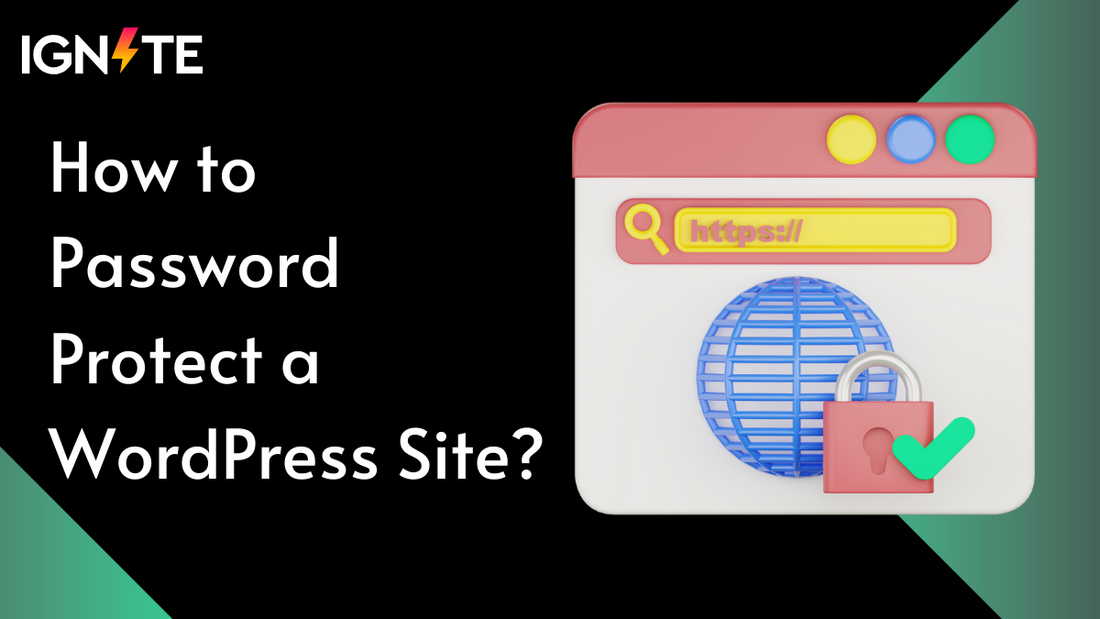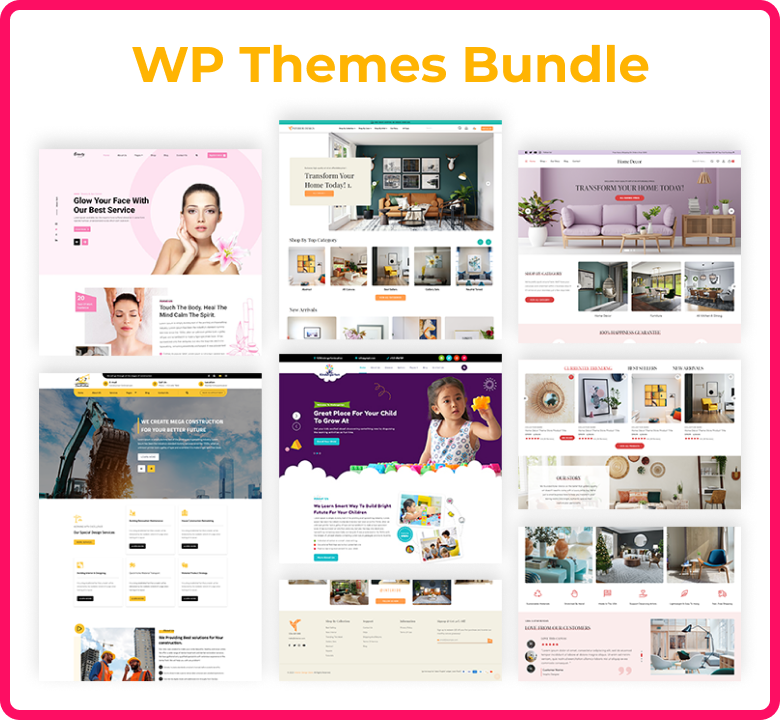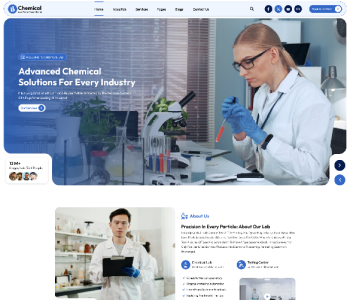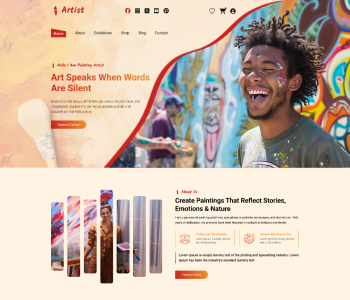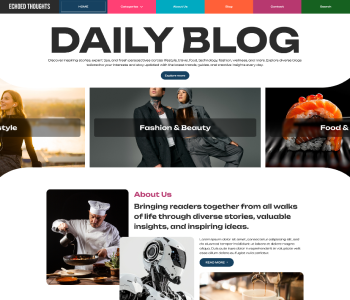Sometimes you don’t want everyone to be able to access your website or some portions of it. Knowing how to password protect a WordPress site will help you whether you are creating a private client portal, sharing private material, or building a site. Luckily, WordPress makes this simple whether your goal is to lock down the whole website or just one page.
You should layer a password on your material for a number of reasons. You might wish to restrict internal corporate resources, limit access to a private blog, or test your site before it goes live. Whatever your motivation, there are plugins and built-in tools in place to password protect a page in WordPress or perhaps apply protection site-wide.
From simple post-level password settings to more sophisticated plugin solutions, WordPress lets you select where and how you wish protection. As long as it's done right, you can even password protect your WordPress website without compromising user experience or seo.
5 Different Ways to Password Protect WordPress
Regarding website privacy, WordPress provides more adaptability than you might believe. Whether you're creating a members-only blog, a private client portal, or hiding product previews until they're ready, WordPress allows you several ways to password protect your WordPress website. Each of the five most successful and often used techniques addresses a different use scenario.
1. How to Password Protect Your Entire WordPress Site?
Password protect your whole WordPress site if you wish to totally restrict access to it, as during a redesign or pre-release period. This guarantees that guests cannot view any area of the site without first typing the right password. For developers, staging setups, or internal-use only platforms, it's perfect.
Using a plugin such as password protected or coming soon & maintenance mode by seedprod will help you to accomplish this most easily. Once set up, these plugins let you simply use a few clicks to activate a basic password prompt for your whole site, so eliminating the need for customizing each page.
Here’s how:
- Install and activate the plugin.
- Go to the plugin settings and enable site-wide password protection.
- Set your desired password, and choose whether logged-in users or search engines should be allowed to bypass protection.
Anyone visiting your WordPress website will see a login form based on this configuration till they enter the right password. If your site must be hosted online but isn't ready for public viewing, this approach is particularly helpful.
2. How to Password Protect WordPress Categories?
Sometimes you might wish to limit access to a whole category of posts internal news updates or client-only instructions. Although this is not a default capability of WordPress, you may easily password protect WordPress categories by means of some plugins such as password protected categories or restrict content pro.
If you run a site including both public and private content or a multi-author blog, this function is helpful. You might have a "client resources" section, for instance, with case studies or private material intended just for particular users.
Steps to set it up:
- Install a plugin that supports category-level protection.
- Navigate to the plugin settings or the Categories section in WordPress.
- Choose the category you want to protect and apply a password.
- Optionally, you can redirect users to a login page or show them a message if they try to access the protected content without logging in.
Perfect for sharing niche material without locking down the whole site, this allows you to create mini-private sections inside your larger WordPress website.
3. How to Password Protect WordPress Posts and Pages?
Applying protection at the post or page level is the easiest way to password guard a WordPress website, or component of it. This is a native ability of WordPress, thus extra plugins are not necessary.
Here’s how you do it:
- Open the post or page you want to protect in the WordPress editor.
- In the “Visibility” settings (under the "Publish" section), select “Password Protected.”
- Enter your chosen password and update the page.
Now, someone trying to access that material will be asked to enter the password. This is ideal for distributing gated content to partners, customers, or subscribers without compromising the rest of your website.
4. How to Password Protect Only Specific Sections of a Public Page or Post?
Sometimes you want to show just some of the page rather than hide the whole one. Perhaps you wish to share, for example, a downloadable file, a pricing table only for a few chosen users, or a special bonus section. In such situation, plugins and shortcodes let you password protect particular areas of a public post or page.
Content control, restrict content, or shortcodes ultimate third party plugins let you enclose particular portions of your material under a shortcode that only shows to logged-in users or password verified users.
Here’s a quick example using a shortcode:
[restrict password="12345"]This section is hidden from the public and only visible to users who enter the password.[/restrict]
This keeps your main material open and indexable which is good for seo while still providing private material to a small group of people. For those who provide gated bonus materials or teachers posting exclusive modules on a public page, this is a clever fix.
5. How to Password Protect WooCommerce Products?
Password protect woocommerce products individually if you run an online store and wish to produce limited-edition or exclusive items. B2b stores, wholesale sections, or special pre-launch items just accessible to a small number of consumers especially benefit from this.
To do this:
- Edit the product inside your WordPress dashboard.
- In the “Product” editor screen, look for the “Visibility” settings (similar to standard pages).
- Set the visibility to “Password Protected” and choose your password.
For more sophisticated protection, you may also use specific plugins for woocommerce such as private store or woocommerce members only. Under a safe password wall, these plugins allow you create hidden shop sections, customer-only pricing, or private catalogs.
This guarantees flawless design even when sections are locked or restricted for store owners implementing customizable woocommerce themes.
Best Practices for Managing Passwords
Although password protection of some areas of your WordPress website can be beneficial, inadequate password management might rapidly cause annoyance or even security problems. Here are some best practices you should always follow whenever you use password protection features on your WordPress website in order to maintain your material safe and user-friendly.
1. Use Strong, Unique Passwords
Steer clear of common passwords like "1234" or "adminpass." instead combine uppercase and lowercase letters, numbers, and special characters. Password managers among other tools enable you to create and save safe passwords without having to remember them all.
2. Update Passwords Periodically
Frequent password changes help stop unwanted access especially in sensitive areas like client pages or internal team portals. This is a basic habit that adds still another degree of security.
3. Avoid Reusing Passwords Across Sections
If you’re password protecting multiple WordPress pages or WooCommerce products, try using unique passwords for each one. This helps you track who’s accessing what and ensures that one leaked password doesn’t open up your whole site.
4. Clearly Communicate Access Info
Clearly state access instructions whether you are distributing password-protected materials to customers, partners, or colleagues. Confusion will be avoided by a brief email or notification including the password, expiration date (if any), and usage guidelines.
5. Keep a Backup Access Method
Sometimes plug-in and theme conflicts arise. Should a password gate fail, you want to avoid being locked out of your own material. Particularly when working with outside plugins or custom code, make sure you have administrative access to your dashboard and maintain a backup plan. Learn how to backup WordPress website manually from our previous tutorial.
Conclusion
Knowing how to password protect a WordPress site gives you the control and flexibility to manage access the way you want whether your project is creating a private members area, introducing a product early, or just keeping your content safe while it's still under development.
From individual pages to WooCommerce products, WordPress and the right tools make it simple to set up the privacy you need. Using well-coded themes like those from ThemeIgnite ensures that your password protection features work smoothly, without disrupting your design or user experience.
At the end of the day, it’s not just about keeping people out it’s about protecting value and managing your content with purpose.