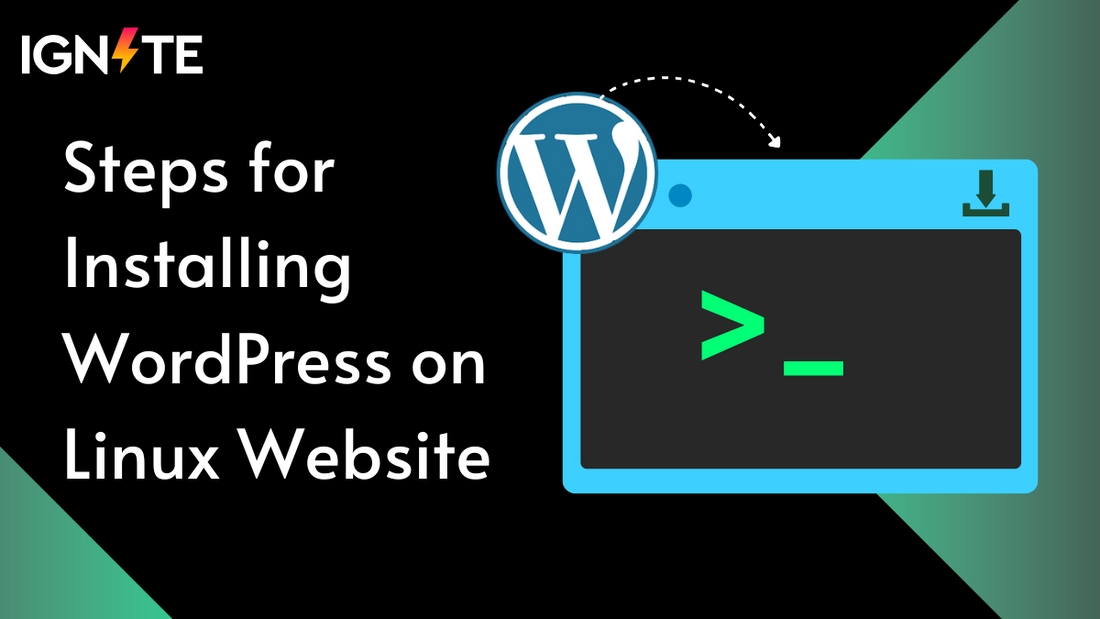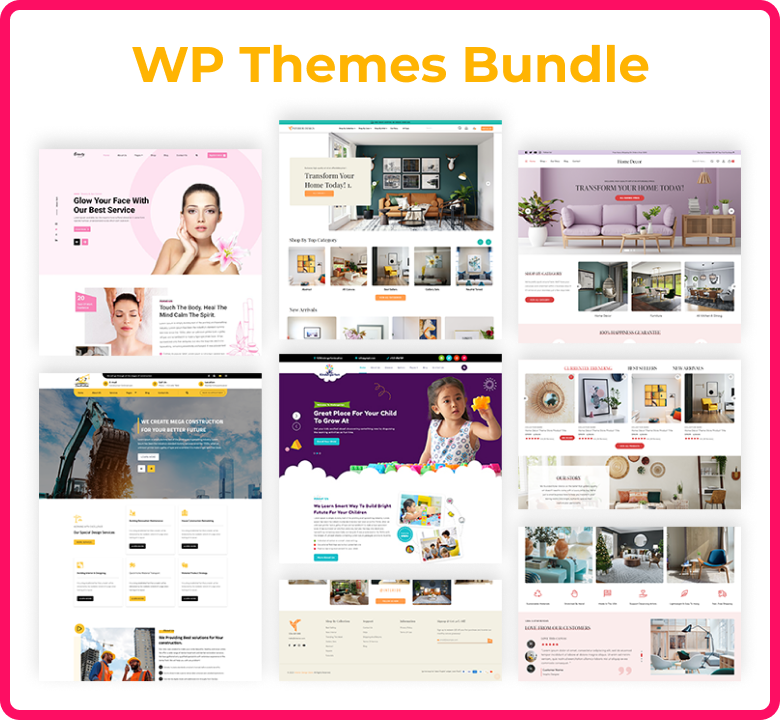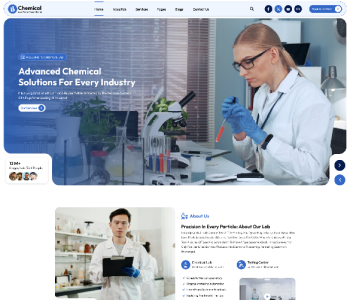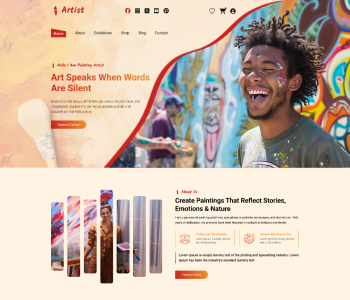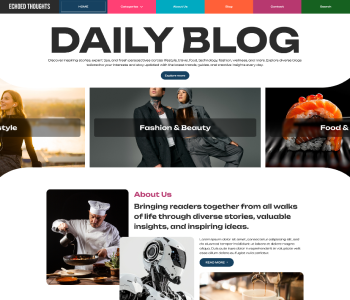Even for beginners, setting up WordPress on a Linux server can be daunting at first, but it becomes much more manageable with a clear process. Installing WordPress on Linux gives you greater control over your website and hosting environment, regardless of whether you're using Ubuntu or another Linux distribution. Linux-based hosting is preferred by many developers and website owners due to its performance, stability, and robust community.
With an emphasis on Ubuntu systems, this blog will guide you through the procedures needed to install WordPress on Linux. From downloading the required files to configuring your database and completing the WordPress setup, we'll cover it all. You will have a fully functional WordPress server setup on Ubuntu by the end, ready for e-commerce or content production.
In order to help website owners and developers use WordPress more effectively, we are producing this guide as part of the ThemeIgnite resource series. ThemeIgnite provides dependable themes and professional advice to help you on your journey, whether you're starting a personal blog or a business website.
So, let’s dive into the essentials of WordPress Ubuntu setup and get your Linux-powered WordPress site running in no time.
Benefits of Installing WordPress Locally
Installing WordPress locally on your own computer rather than a live server offers several advantages, especially during the development and testing phase. Before making your website public, having a local environment helps you build with freedom and test with zero risk.
Here are a few reasons why working on a local setup is a smart move:
- No Internet Required: Once WordPress is installed locally, you don’t need a constant internet connection to make changes, experiment with designs, or test plugins. This is particularly helpful when working on-the-go or in areas with spotty connectivity.
- Safe Testing Environment: A local WordPress site acts as a sandbox. You can try out premium WordPress themes, plugins, or custom code without the fear of crashing your live site. If something breaks, you can fix it quietly no downtime, no panic.
- Faster Workflow: Local setups generally run faster because you’re not dealing with web host latency. This speeds up development, which is useful when you're iterating layouts or debugging.
- Cost-Effective: There’s no need to pay for hosting during the early stages of development. You can build your entire site locally and only invest in a hosting plan when you're ready to go live.
- Version Control: If you’re a developer, using local installs alongside version control tools like Git allows for a more structured development process.
Whether you’re building a new project or just playing around with ideas, local installation is a powerful tool. For those using Linux, it gives you complete access to the file system, Apache settings, and database all crucial when building a robust WordPress setup.
And of course, when you’re ready to launch, ThemeIgnite has a range of themes that can elevate your site’s design and performance on any hosting setup.
Installing WordPress on Linux
Setting up WordPress on a Linux system gives you more control, performance, and security especially if you’re developing websites or testing themes before deploying them live. There are two popular ways to do this: using XAMPP (a user-friendly tool that sets up a local web server for you) or by installing everything manually (ideal for those who prefer direct control).
Let’s walk through both methods so you can choose what fits your workflow best.
Method 1: Installing WordPress on Linux Using XAMPP
XAMPP is a free and open-source tool that bundles Apache, MySQL, PHP, and Perl together making it easy to run a local server on your Linux machine. It's perfect for beginners who want a quick WordPress setup without diving deep into terminal commands.
Step-by-step Guide:
1. Download and Install XAMPP:
- Go to the official XAMPP website.
- Download the Linux version.
- Open your terminal and run the following commands:
sudo chmod +x xampp-linux-x64-<version>.run
sudo ./xampp-linux-x64-<version>.run
2. Launch XAMPP Control Panel:
-
Use the following to start the control panel:
sudo /opt/lampp/lampp start
-
This starts Apache and MySQL services, required to run WordPress.
3. Download WordPress:
- Visit WordPress.org and download the latest version.
- Extract the contents and move them to your XAMPP directory:
sudo mv wordpress /opt/lampp/htdocs/
4. Set Up the Database:
- Open your browser and go to http://localhost/phpmyadmin.
- Create a new database (e.g., wordpress_db) with utf8_general_ci collation.
5. Run the WordPress Installer:
- Visit http://localhost/wordpress.
- Enter your database name, username (root), and leave the password blank.
- Proceed with the WordPress installation and set your admin details.
Why Use XAMPP?
If you're new to development or just want a smooth setup process, XAMPP simplifies the stack. It takes care of all the tricky Apache/PHP/MySQL installations and configurations under the hood.
Method 2: Manual Installation of WordPress on Linux
For those who want complete control over the process (or are working on production-level configurations), manual installation is a better route. This method uses Apache, MySQL/MariaDB, and PHP directly commonly referred to as a LAMP stack (Linux, Apache, MySQL, PHP).
Step-by-step Guide:
1. Update Your System:
sudo apt update && sudo apt upgrade
2. Install Apache:
sudo apt install apache2
To test: go to http://localhost/ — you should see the Apache2 Ubuntu default page.
3. Install MySQL:
sudo apt install mysql-server
Secure the installation:
sudo mysql_secure_installation
4. Install PHP and Required Extensions:
sudo apt install php libapache2-mod-php php-mysql php-cli php-curl php-gd php-xml php-mbstring php-zip unzip
5. Download and Set Up WordPress:
cd /tmp
wget https://wordpress.org/latest.tar.gz
tar -xvzf latest.tar.gz
sudo mv wordpress /var/www/html/
6. Set Permissions:
sudo chown -R www-data:www-data /var/www/html/wordpress
sudo chmod -R 755 /var/www/html/wordpress
7. Create MySQL Database for WordPress:
sudo mysql -u root -p
CREATE DATABASE wordpress_db DEFAULT CHARACTER SET utf8 COLLATE utf8_unicode_ci;
CREATE USER 'wordpress_user'@'localhost' IDENTIFIED BY 'your_password';
GRANT ALL PRIVILEGES ON wordpress_db.* TO 'wordpress_user'@'localhost';
FLUSH PRIVILEGES;
EXIT;
8. Configure Apache for WordPress:
Create a new virtual host file:
sudo nano /etc/apache2/sites-available/wordpress.conf
Add this config:
<VirtualHost *:80>
ServerAdmin admin@example.com
DocumentRoot /var/www/html/wordpress
ServerName localhost
<Directory /var/www/html/wordpress>
AllowOverride All
</Directory>
</VirtualHost>
Enable the site and rewrite module:
sudo a2ensite wordpress.conf
sudo a2enmod rewrite
sudo systemctl restart apache2
9. Complete WordPress Setup in Browser:
- Visit http://localhost/wordpress in your browser.
- Enter the DB credentials and finalize the installation.
Why Go Manual?
For individuals who intend to use custom configurations, oversee a production server, or have a thorough understanding of the environment in which WordPress operates, manual installation provides flexibility.
Having WordPress fully operational on your Linux system is the end result of both approaches, but which one you take will rely on how comfortable you are. The best option for quick and easy setup is XAMPP. If you want precise control and scalability, manual installation is the best option.
Conclusion
Installing WordPress on Linux offers you a reliable, secure, and adaptable platform on which to build your blog, online store, or custom WordPress themes. It is beginner-friendly thanks to tools like XAMPP, and developers have total control over their server environment through manual installation.
After setting up WordPress website, start personalizing, investigating different themes, and creating features that meet your objectives. Don't forget to check out Ignite Themes if you're searching for a collection of themes that are quick, responsive, and aesthetically pleasing to get you started. Our collection is made to work flawlessly with WordPress, regardless of where or how it is installed.
Ready to take the next step? Browse our blog for more WordPress how-tos, or dive into our theme library to bring your ideas to life.